บทความ
วิธีสมัครแอป Bitkub Exchange
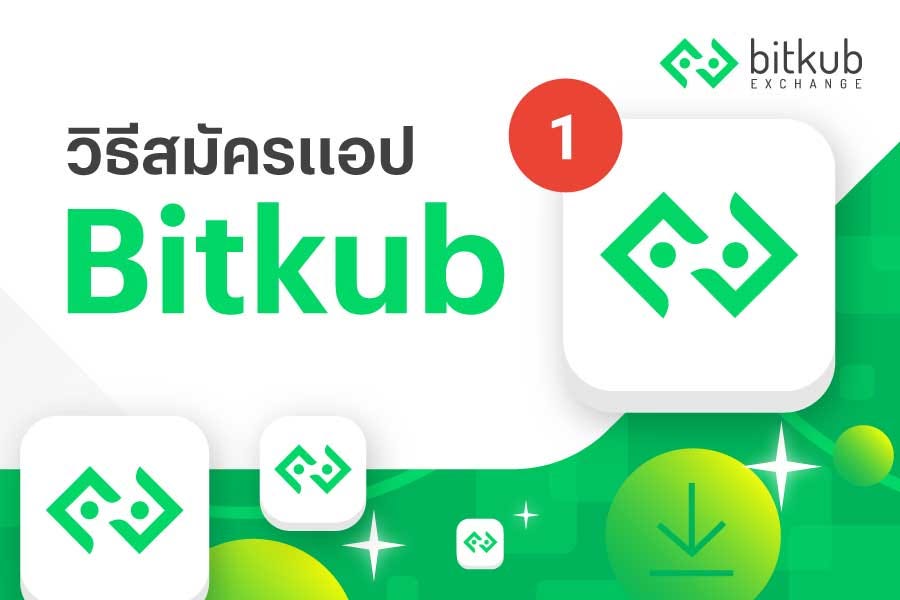
สำหรับผู้ที่สนใจสมัครบัญชี Bitkub เพื่อซื้อขายสกุลเงินดิจิทัล สามารถทำตามขั้นตอนในคู่มือดังต่อไปนี้
1.ดาวน์โหลดแอปพลิเคชั่น Bitkub Exchange
-สำหรับสมาร์ทโฟนระบบปฏิบัติการ Android สามารถดาวน์โหลดได้จาก Play Store
-สำหรับสมาร์ทโฟนระบบปฏิบัติการ iOS สามารถดาวน์โหลดได้จาก App Store
2.เมื่อติดตั้งเสร็จแล้ว เข้าสู่แอปพลิเคชั่น Bitkub Exchange
3.เลือก “Setting” มุมขวาล่าง
4.เลือก “เข้าสู่ระบบสมาชิก”
5.เลือก “Login”
6.เลือก “ต้องการเปิดบัญชี”
7.กรอก “อีเมลและรหัสผ่าน” โดยรหัสผ่านต้องประกอบไปด้วย
-ภาษาอังกฤษตัวอักษรใหญ่ (A,B,C~)
-ภาษาอังกฤษตัวอักษรเล็ก (a,b,c~)
-ตัวเลขอารบิก (1,2,3~)
8.เลือก สมัครสมาชิก
9.กดยอมรับข้อตกลงและเงื่อนไข
10.เลือก “สมัคร Bitkub”
11.เลือก “ตกลง”
12.กดปุ่ม “Home” และตรวจสอบกล่องจดหมายขาเข้าของอีเมลที่ใช้สมัคร (บางอีเมลอาจอยู่ใน Junk mail)
13.เปิดอีเมลจาก Bitkub.com
14.เลือก ยืนยันอีเมล
15.เลือก ยืนยัน เป็นอันเสร็จสิ้นขั้นตอนการสมัครบัญชี Bitkub โดยใช้อีเมล
การเข้าสู่ระบบแอปพลิเคชั่น Bitkub
1.เข้าสู่แอปพลิเคชั่น Bitkub
2.เลือก “Setting” มุมขวาล่าง
3.เลือก “เข้าสู่ระบบสมาชิก”
4.เลือก “Login”
5.กรอกอีเมลและรหัสผ่านตามที่สมัครไว้
6.เลือก “เข้าสู่ระบบ”
7.กำหนด PIN 6 หลัก โดยใส่ 2 รอบเพื่อยืนยัน PIN
8.ตั้งค่า Face ID หรือ Touch ID (ขึ้นอยู่กับสมาร์ทโฟนที่ใช้)
*หากไม่ต้องการตั้ง Face ID หรือ Touch ID สามารถข้ามขั้นตอนนี้ได้ โดยเลือก “ข้าม” มุมขวาล่าง
9.เลือก “ถัดไป” เป็นอันเสร็จสิ้นขั้นตอนการเข้าสู่ระบบ
อย่างไรก็ตาม ท่านยังไม่สามารถซื้อขายได้จนกว่าจะทำการยืนยันตัวตน (KYC) สำเร็จโดยสามารถทำการยืนยันตัวตนได้ตามขั้นตอนดังต่อไปนี้
การยืนยันตัวตน (KYC)
1.หลังจากเข้าสู่ระบบแล้วจะขึ้น Pop-up สอบถามว่าต้องการยืนยันตัวหรือไม่? ให้เลือก “Verify Now”
(หากไม่ขึ้น Pop-up สามารถไปที่ Setting > ยืนยันตัวตน)
2. เลือก Verify
3. เลือก สัญชาติ
4. ยืนยันว่าท่านไม่ติดสถานะ FATCA
5. กรอกข้อมูลและตอบแบบทดสอบตามจริง เมื่อเลื่อนลงมาสุดแล้วให้เลือก “ถัดไป”
(สามารถเลือก “บันทึก” เพื่อบันทึกความคืบหน้าในการตอบข้อมูลของท่าน เผื่อกรณีเน็ตหลุดหรือติดปัญหาอื่นๆได้)
*ข้อมูลในส่วนนี้มีความสำคัญมาก ควรอ่านแต่ละคำถามให้ละเอียดก่อนตอบ และตอบตามความเป็นจริง เพื่อให้เจ้าหน้าที่สามารถยืนยันตัวตนให้ท่านได้อย่างรวดเร็ว
6. เมื่อกรอกข้อมูลและทำแบบทดสอบครบ จะเข้าสู่ขั้นตอนการยืนยันตัวตนด้วยบัตรประชาชน ให้เลือก “ถัดไป”
7. เริ่มจากด้านหน้าบัตรประชาชน โดยพยายามเล็งให้หน้าบัตรอยู่ในกรอบสีขาว หากทำถูกต้องโทรศัพท์จะจับภาพโดยอัตโนมัติ จากนั้นเลือก “CONTINUE”
*ขั้นตอนนี้ควรทำในสถานที่ที่มีแสงสว่างเพียงพอ และระวังแสงสะท้อนหรือเงาบังข้อมูลบนบัตรประชาชน
8. เปลี่ยนมาเป็นด้านหลังบัตรบัตรประชาชนและทำตามขั้นตอนก่อนหน้า
9. ถัดมาจะเป็นการยืนยันตัวตนด้วยใบหน้า เลือก TAP TO CONTINUE
*ขั้นตอนนี้ควรทำในสถานที่ที่มีแสงสว่างเพียงพอ และระวังไม่ให้มีบุคคลอื่นอยู่ในรูป
10. พยายามเล็งให้ใบหน้าอยู่ในกรอบสีขาว โดยอาจต้องขยับใกล้หน้าหรือห่างจากหน้าประมาณ 2–3 ครั้งหรือมากกว่า
11. หากสำเร็จ แอปพลิเคชั่นจะทำการส่งข้อมูลยืนยันตัวตนมาให้ทางบริษัทฯโดยอัตโนมัติ และจะมีอีเมลส่งไปเพื่อแจ้งความคืบหน้าของท่านอีกครั้ง
คู่มือการใช้แอปพลิเคชัน Bitkub
1.การสมัครบัญชี Bitkub และยืนยันตัวตน
2.วิธีผูกรหัส 2FA การโอน และการยกเลิกรหัส 2FA
3.วิธีผูกบัญชีธนาคารและฝาก-ถอนเงินบาท
==========
How to register for the Bitkub Exchange App
For those interested in registering for a Bitkub Exchange account to buy and sell digital currencies, you can follow the steps in the following guide:
1.Download the Bitkub app
-For Android smartphones, you can download it from the Play Store.
-For iOS smartphones, you can download it from the App Store.
2.After installation, open the Bitkub app.
3.Select “Setting” in the lower right corner.
4.Select “Member Login”.
5.Select “Login”.
6.Select “Register”.
7.Enter your email and password, where password must consist of:
-Capital English letters (A, B, C ~)
-Lowercase English letters (a, b, c ~)
-Arabic numerals (1, 2, 3 ~)
8.Select “Register”.
9.Accept the terms and conditions.
10.Select “Register for Bitkub”.
11.Select “Agree”.
12.Press the “Home” button and check the inbox of the email used for registration (some emails may be in the Junk mail).
13.Open the email from Bitkub.com.
14.Select “Verify Email”.
15.Select “Confirm”. These are the completed steps to register for a Bitkub account using email.
Logging into the Bitkub Exchange application
1.Open the Bitkub Exchange application.
2.Select “Settings” at the bottom right corner.
3.Select “Member Login.”
4.Select “Login.”
5.Enter the email and password used during registration.
6.Select “Login.”
7.Set a 6-digit PIN by entering it twice for confirmation.
8.Set up Face ID or Touch ID (depending on the smartphone used).
*If you do not wish to set up Face ID or Touch ID, you can skip this step by selecting “Skip” at the bottom right corner.
9.Select “Next” to complete the login process.
However, you will not be able to trade until you have completed the identity verification process (KYC) by following the steps below.
Account Verification (KYC)
1.After logging into the system, a pop-up will appear asking if you want to verify your identity. Select “Verify Now.” If the pop-up does not appear, go to Settings > Identity Verification.
2.Select Verify.
3.Select your nationality.
4.Confirm that you are not FATCA status.
5.Fill in the information and answer the test questions truthfully. When you reach the bottom, select “Next.” (You can select “Save” to save your progress in case of network interruption or other issues.)
*This information is critical. Please read each question carefully before answering and provide truthful answers to enable officers to quickly verify your identity.
6.After completing the information and test, you will move on to the identity verification step using your ID card. Select “Next.”
7.Start with the front of your ID card, aiming to place the front of the card in the white frame. If done correctly, the phone will automatically capture the image. Then select “CONTINUE.”
*This step should be done in a well-lit place, and be aware of reflections or shadows that may obstruct the data on the ID card.
8.Switch to the back of the ID card and follow the previous steps.
9.The next step is to verify your identity using your face. Select “TAP TO CONTINUE.”
*This step should be done in a well-lit place, and ensure that no one else is in the picture.
10.Aim to place your face within the white frame, which may require you to move closer or farther from the camera 2–3 times or more.
11.If successful, the application will automatically send identity confirmation data to the company and an email will be sent to update you on the progress.
Bitkub Exchange Application User Guide:
1.Registering for a Bitkub account and verifying your identity.
2.How to link your 2FA, transfer funds, and disable your 2FA code.
3.How to link your bank account and deposit or withdraw Thai baht.
ที่มา:
Medium